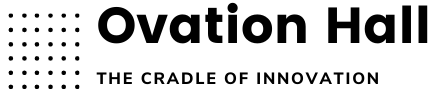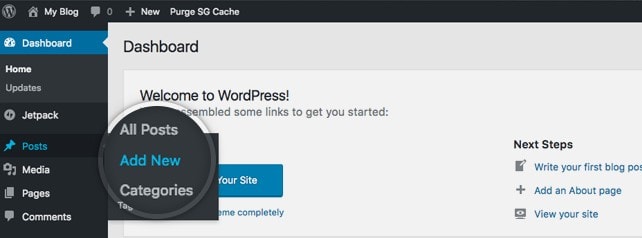The journey of website migration often appears complex with challenges. However, when the destination is Ovation Hall, the process not only promises enhanced performance but also a superior user experience. This guide dives deep into the essentials of website migration, outlining why we are a prime choice for hosting your digital presence. Kindly note that […]
15 Easy Ways to Speed Up Your WordPress Website
WordPress is a great platform. One weakness that it suffers from, however, is it can be quite slow. Without taking the right precautions, you could end up with a sluggish site. That’s not only a hassle for repeat visitors but will cause you to lose subscribers and customers. In this quick guide, I’ll cover all of the best […]